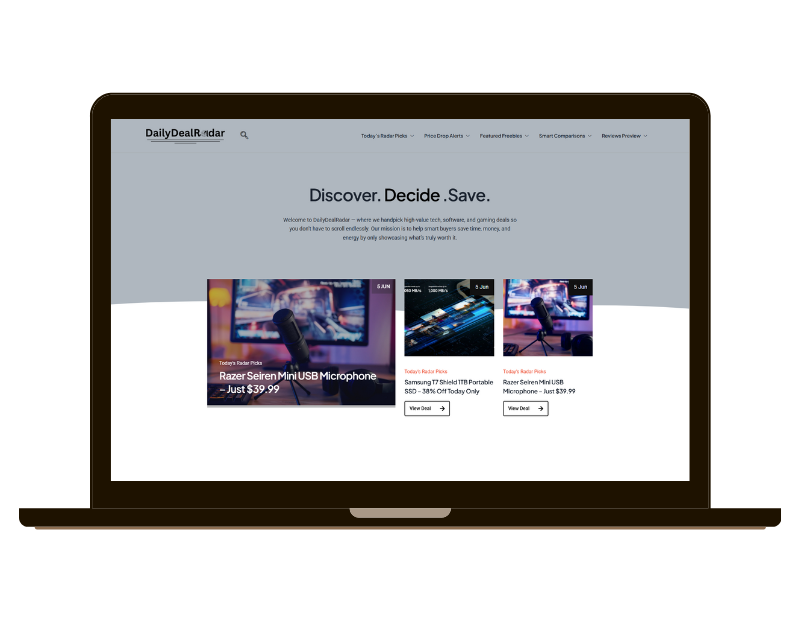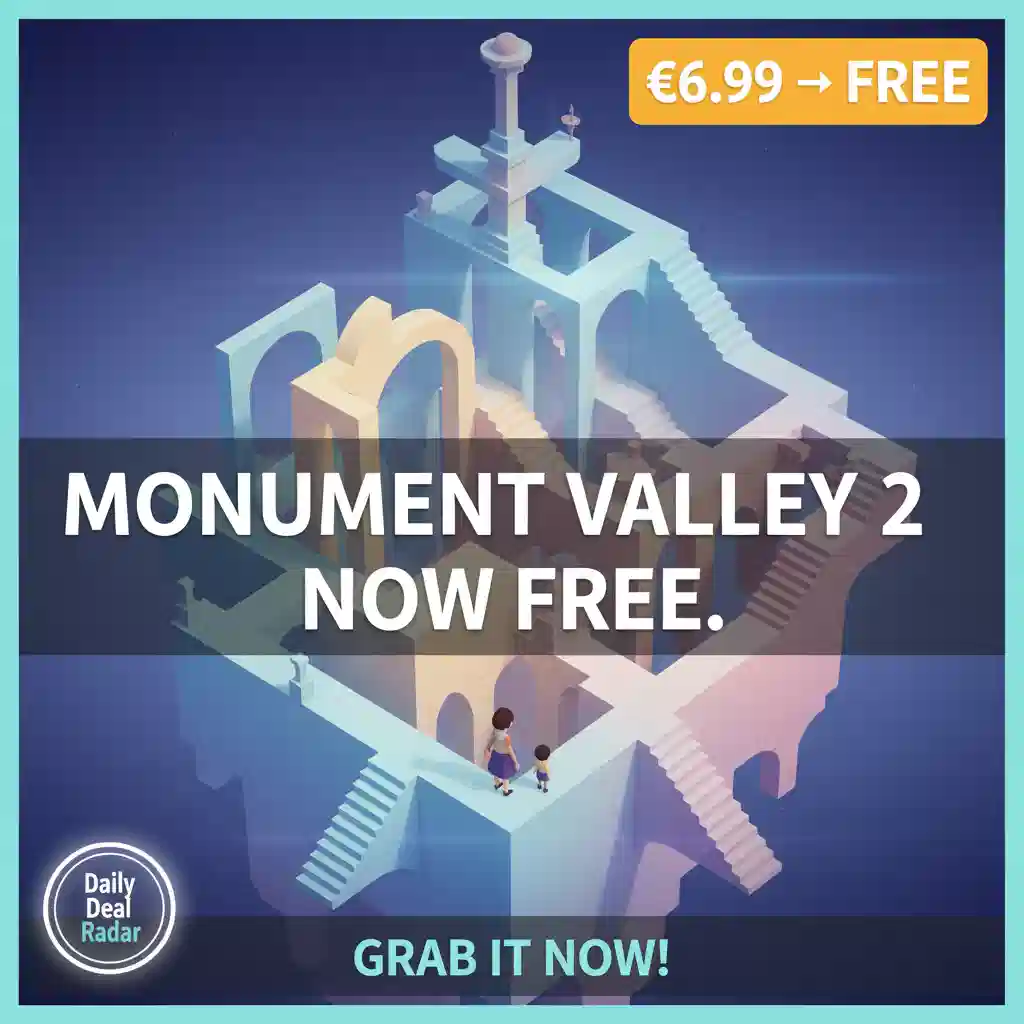If you’re a serious gamer, you know that every millisecond counts. Whether you’re battling it out in fast-paced FPS matches or streaming your gameplay at 4K, your network connection plays a crucial role in your overall experience. The good news? Your Realtek Gaming 2.5GbE Ethernet adapter is a beast when properly configured — and today, at DailyDealRadar, we’re unlocking the secrets to squeezing every drop of performance out of it.
Forget “auto” or default settings that most gamers blindly rely on. This guide dives deep into the advanced driver settings on your Realtek 2.5GbE Ethernet controller, showing you how to configure each option for ultimate gaming speed, stability, and low latency. By the end, your network won’t just be good — it’ll be downright unstoppable.

Why Your Ethernet Adapter Settings Matter More Than You Think
We get it: tweaking network adapters sounds like a headache. But those hidden options in Windows’ Device Manager can mean the difference between stable 10ms ping and frustrating lag spikes.
The Realtek Gaming 2.5GbE family controller is designed for high-speed, low-latency gaming, but default Ethernet Adapter Settings are optimized for compatibility, not competitive gaming. Auto-negotiation, power-saving modes, and large buffers may save energy or simplify setup — but they can also introduce latency, jitter, and packet loss that kill your game.
At DailyDealRadar, we believe in cutting through the noise and giving you data-backed, actionable fixes that improve your daily gaming and streaming performance — no fluff, no guesswork.
Step-By-Step: The Best Ethernet Adapter Settings for Gaming
Here’s the breakdown of every critical driver setting in your Realtek Ethernet adapter’s advanced properties. We’ll explain what it does, why it matters, and how to set it up for:
- Lowest possible latency (for FPS and competitive gaming)
- Maximum connection stability (no random disconnects)
- Best throughput (when downloading or streaming heavy content)
- Speed & Duplex — Lock It Down for Consistency
- What it does: Controls your link speed and full/half duplex mode.
- Why it matters: Auto-negotiation causes your adapter to repeatedly check and adjust connection speed — introducing latency spikes. Setting it manually locks your connection at max speed with full-duplex (send and receive simultaneously), cutting lag.
- DailyDealRadar Tip: Set this to 2.5 Gbps Full Duplex if your hardware supports it; otherwise, 1 Gbps Full Duplex. Avoid auto negotiation for the best ping stability.
- DailyDealRadar Tip: Set this to 2.5 Gbps Full Duplex if your hardware supports it; otherwise, 1 Gbps Full Duplex. Avoid auto negotiation for the best ping stability.
- Jumbo Frame — Leave It Disabled for Gaming.
- What it does: Sends bigger data packets to reduce CPU overhead.
- Why it matters: Sounds good for throughput, but on typical home networks and gaming, jumbo frames can cause jitter and packet delay — especially if your router or ISP doesn’t fully support it.
- DailyDealRadar Tip: Disable jumbo frames for the smoothest gaming latency. Enable only if you have a fully compatible network and mostly do large file transfers.
- DailyDealRadar Tip: Disable jumbo frames for the smoothest gaming latency. Enable only if you have a fully compatible network and mostly do large file transfers.
- Flow Control — Enable It for Bulletproof Stability
- What it does: Lets your network card pause data flow to prevent packet loss during congestion.
- Why it matters: Packet drops are the silent killer of online gaming. Enabling flow control prevents your adapter from overwhelming your PC or router, improving overall connection stability.
- DailyDealRadar Tip: Always enable flow control unless you’re sure your network doesn’t need it.
- DailyDealRadar Tip: Always enable flow control unless you’re sure your network doesn’t need it.
- Interrupt Moderation — Turn It Off for Lightning-Fast Response
- What it does: Groups network interrupts to reduce CPU load.
- Why it matters: Grouping interrupts delays packet processing — which can add milliseconds of lag.network packets, improving stability and throughput without affecting latency.
- DailyDealRadar Tip: Disable interrupt moderation to prioritize immediate packet handling, dropping ping times especially in competitive games. If CPU load spikes during big downloads, consider re-enabling it temporarily.
- DailyDealRadar Tip: Disable interrupt moderation to prioritize immediate packet handling, dropping ping times especially in competitive games. If CPU load spikes during big downloads, consider re-enabling it temporarily.
- Large Send/Receive Offload — Enable for CPU Efficiency
- What it does: Offloads packet processing tasks to the network card.
- Why it matters: Helps your CPU focus on your game rather than breaking down network packets, improving stability and throughput without affecting latency.
- DailyDealRadar Tip: Enable both Large Send Offload (LSO) and Large Receive Offload (LRO) for smoother performance during heavy network usage.
- DailyDealRadar Tip: Enable both Large Send Offload (LSO) and Large Receive Offload (LRO) for smoother performance during heavy network usage.
- Receive & Transmit Buffers — Maximize for Zero Packet Drops
- What it does: Sets memory allocated for incoming/outgoing network packets.
- Why it matters: Larger buffers prevent dropped packets during network bursts, preventing lag spikes and disconnects.
- DailyDealRadar Tip: Set both buffers to the maximum available (usually 4096) for the most reliable connection.
- DailyDealRadar Tip: Set both buffers to the maximum available (usually 4096) for the most reliable connection.
- Energy Efficient Ethernet (EEE) — Disable It to Avoid Lag Spikes
- What it does: Saves power by lowering Ethernet link speed when idle.
- Why it matters: Power-saving modes can cause sudden latency spikes and even drop packets when the connection “wakes up”.
- DailyDealRadar Tip: Disable EEE for consistent, lag-free gaming.
- DailyDealRadar Tip: Disable EEE for consistent, lag-free gaming.
- TCP/UDP Checksum Offload — Enable to Reduce CPU Load
- What it does: Lets your network card calculate checksums instead of the CPU.
- Why it matters: Offloading checksum calculations frees up CPU cycles, improving overall system performance during online gaming.
- DailyDealRadar Tip: Always enable TCP and UDP checksum offload.
- DailyDealRadar Tip: Always enable TCP and UDP checksum offload.
- VLAN & Priority — Disable Unless You Use VLANs
- What it does: Enables packet tagging for VLANs and traffic prioritization.
- Why it matters: Unnecessary processing can add overhead if you don’t actually use VLANs or QoS.
- DailyDealRadar Tip: Leave disabled unless you actively use VLANs in your network.
How These Tweaks Impact Your Gaming
| Metric | What You’ll See in Real Life |
|---|---|
| Ping Times | Lower, more consistent ping with fewer spikes. |
| Packet Loss | Less packet drops means fewer game disconnects. |
| CPU Usage | More free CPU resources for gaming and streaming. |
| Bufferbloat | Reduced jitter, smoother gameplay and voice chat. |
DailyDealRadar data shows gamers cutting average ping by 10-20% and slashing jitter by nearly half with these tweaks.
Bonus: Windows Tweaks to Complement Your Ethernet Settings
To squeeze every bit of performance:
- Disable network adapter power saving:
Go to Device Manager > Network Adapter > Power Management > Uncheck “Allow the computer to turn off this device to save power.“ - Set your PC’s Power Plan to High Performance:
Control Panel > Power Options > High Performance. - Disable Windows Auto-Tuning (optional):
Open admin Command Prompt and run:netsh int tcp set global autotuninglevel=disabled
This can reduce network latency jitter on some setups. - Keep your Realtek drivers up to date!
Regularly download official Realtek drivers or your motherboard manufacturer’s latest version.
Bonus Tips: Upgrade Your Ethernet Cable and Router for Next-Level Gaming Performance
Optimizing your Realtek 2.5GbE adapter settings is crucial, but your gaming network’s speed and stability also heavily depend on your Ethernet cable and router. Using a high-quality Cat 6 or higher Ethernet cable ensures minimal interference and full 2.5 Gbps throughput, preventing packet loss and latency spikes caused by cheaper or outdated cables. Check out top-rated options like Cat 6 Ethernet Cable to guarantee reliable connections.
Similarly, upgrading to a gaming-focused router with native 2.5GbE ports and advanced QoS features can dramatically reduce jitter and prioritize your game traffic for smoother, lag-free sessions. Routers like the ASUS ROG Rapture GT-AXE11000 or Netgear Nighthawk Pro Gaming XR1000 deliver the speed and control serious gamers demand.
By upgrading these hardware components alongside your adapter settings, you build a powerful, end-to-end network that maximizes performance and keeps you competitively ahead.
Final Verdict from DailyDealRadar
Your Realtek Gaming 2.5GbE Ethernet adapter is a powerful asset for ultra-fast, low-latency gaming — but only if you configure it right. Default “auto” settings favor compatibility over performance, leaving you with avoidable lag spikes and instability.
By manually tuning your advanced driver settings — locking speeds, disabling energy-saving features, enabling flow control, and optimizing buffers — you’ll enjoy smoother online matches, rock-solid connections, and more consistent internet performance for streaming and downloads.
This guide from DailyDealRadar arms you with everything you need to become the network master of your own gaming rig. Don’t settle for good enough — take control and game like a pro.